Here’s How I Lock WhatsApp With Fingerprint or a Password
Summary
- To lock WhatsApp on Android, launch the app, tap the three-dot menu, navigate to Settings > Privacy > App Lock, and turn on “Unlock With Biometric.”
- To lock WhatsApp on an iPhone, open the app, navigate to Settings > Privacy > App Lock, and turn on “Require Touch ID” or “Require Face ID.”
- To lock WhatsApp Web on your computer, open the web app, select Settings > Privacy > App Lock, and turn on “App Lock.”
I always felt uneasy when someone asked to see my phone, as all my private WhatsApp chats were there, wide open. Luckily, I explored a feature that allowed me to lock the entire WhatsApp app on my phone as well as on my desktop.
Why I Decided to Lock My WhatsApp
The reason I chose to lock WhatsApp on both my phone and my PC was obvious: I didn’t want people to see my chats. Sometimes, I would hand over my phone to someone, and it’s possible they might peek into my personal chats. The locking feature helped me prevent that.
Now that WhatsApp is locked, I can hand over my phone to others knowing that they won’t “accidentally” open WhatsApp and see who I am talking to.
Your Device Must Meet These Requirements to Use WhatsApp App Lock
To use WhatsApp’s app lock feature that locks the entire WhatsApp app on your phone and WhatsApp Web on your desktop, your devices must meet these requirements. If you’re an iPhone user, you’ll use Touch ID or Face ID to unlock WhatsApp.

Related
How to Lock a Chat on WhatsApp
Concerned about others reading your messages? Try this feature.
If you’re an Android user, your phone must be running Android version 6 or later. You can use your phone’s fingerprint sensor or facial recognition feature to unlock WhatsApp. Note that the app locking feature is not supported on Samsung Galaxy S5, Samsung Galaxy Note 4, and Samsung Galaxy Note 8.
As for desktops, the feature is only available on WhatsApp Web. You can’t lock WhatsApp’s app for Windows or macOS.
How to Lock the Entire WhatsApp App on Your iPhone or Android Phone
Locking the WhatsApp app on my Android phone was as easy as toggling on an option. Here’s how I did it.
Launch WhatsApp on your Android phone. Then, tap the three dots in the top-right corner and choose “Settings.” Select “Privacy” and tap “App Lock.”
If you’re an iPhone user, launch WhatsApp, and navigate to Settings > Privacy > App Lock.
On Android, turn on the “Unlock With Biometric” toggle. In the Automatically Lock section, choose when WhatsApp should lock itself. You can choose Immediately, After 1 Minute, or After 30 Minutes. I chose the Immediately option as I wanted the app to lock itself immediately. To prevent chat contents from being shown in notifications, turn off the “Show Content in Notifications” toggle.
If you’re an iPhone user, enable the “Require Touch ID” or “Require Face ID” option.
You’ve successfully locked WhatsApp on your phone. To test it, close and relaunch WhatsApp. The app will ask you to use your fingerprint or facial ID to unlock the app. If biometrics fail to unlock WhatsApp, you can use your phone’s passcode to gain access to the app.

Related
How to Lock or Hide an App on Android
Nobody will know what apps you have on your phone.
In the future, if you want to turn off app locking on your Android phone, head into WhatsApp > Settings > Privacy > App Lock and toggle off “Unlock With Biometric.” If you’re an iPhone user, head into WhatsApp > Settings > Privacy > App Lock and turn off “Require Touch ID” or “Require Face ID.”
How to Lock WhatsApp Web on Your Computer
If you’re like me and have set up WhatsApp Web on your computer, you may also want to lock it. Here, you’ll use a password to lock it.
To do that, launch WhatsApp Web on your computer. In the left sidebar, click Settings (the gear icon). In the open menu, choose Privacy > App Lock.
The WhatsApp app for Windows and Mac doesn’t support app locking. You can only lock WhatsApp Web on your computer.
In the App Lock menu, turn on the “App Lock” toggle.
You’ll get the Set Device Password prompt. Select the “Enter Password” field and type the password you’d like to use. Click the “Re-Enter Password” field and type the same password. Then, click “OK.”
In the same App Lock menu, you’ll now see a few more options. These options let you choose when WhatsApp Web should lock itself. Your options are After 1 Minute, After 15 Minutes, After 1 Hour, and After 8 Hours. You can choose any option you want.
In the future, to disable password protection in WhatsApp Web, head into Settings > Privacy > App Lock and turn off “App Lock.” In the Enter Existing Password prompt, select the “Enter Password” field and type the password you used to lock WhatsApp Web. Then, click “OK.”
And that’s how I’ve kept my silly memes, personal stories, and other content out of others’ access on both my phone and my PC. While you’re still here, why not learn some tips to secure your WhatsApp account?

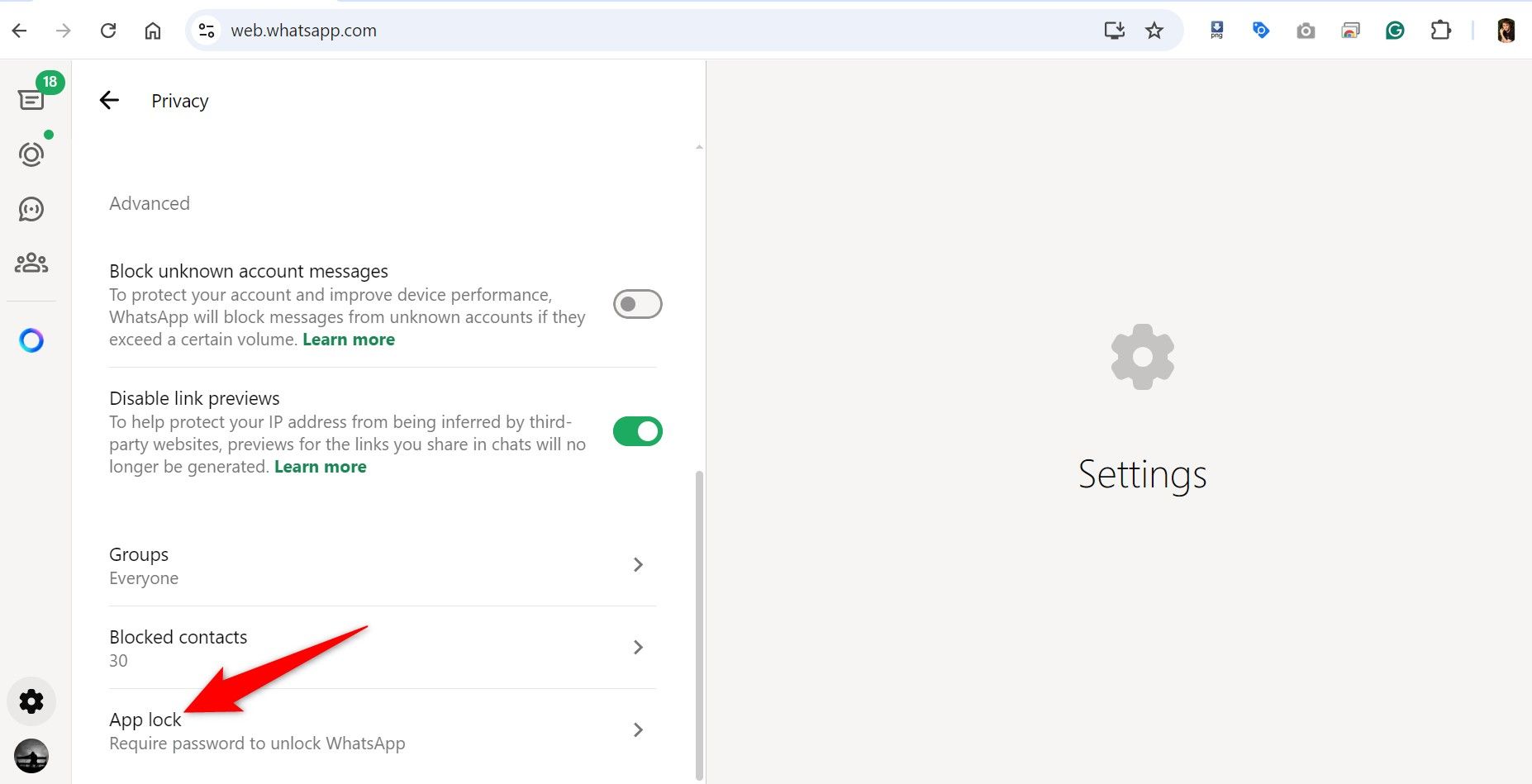
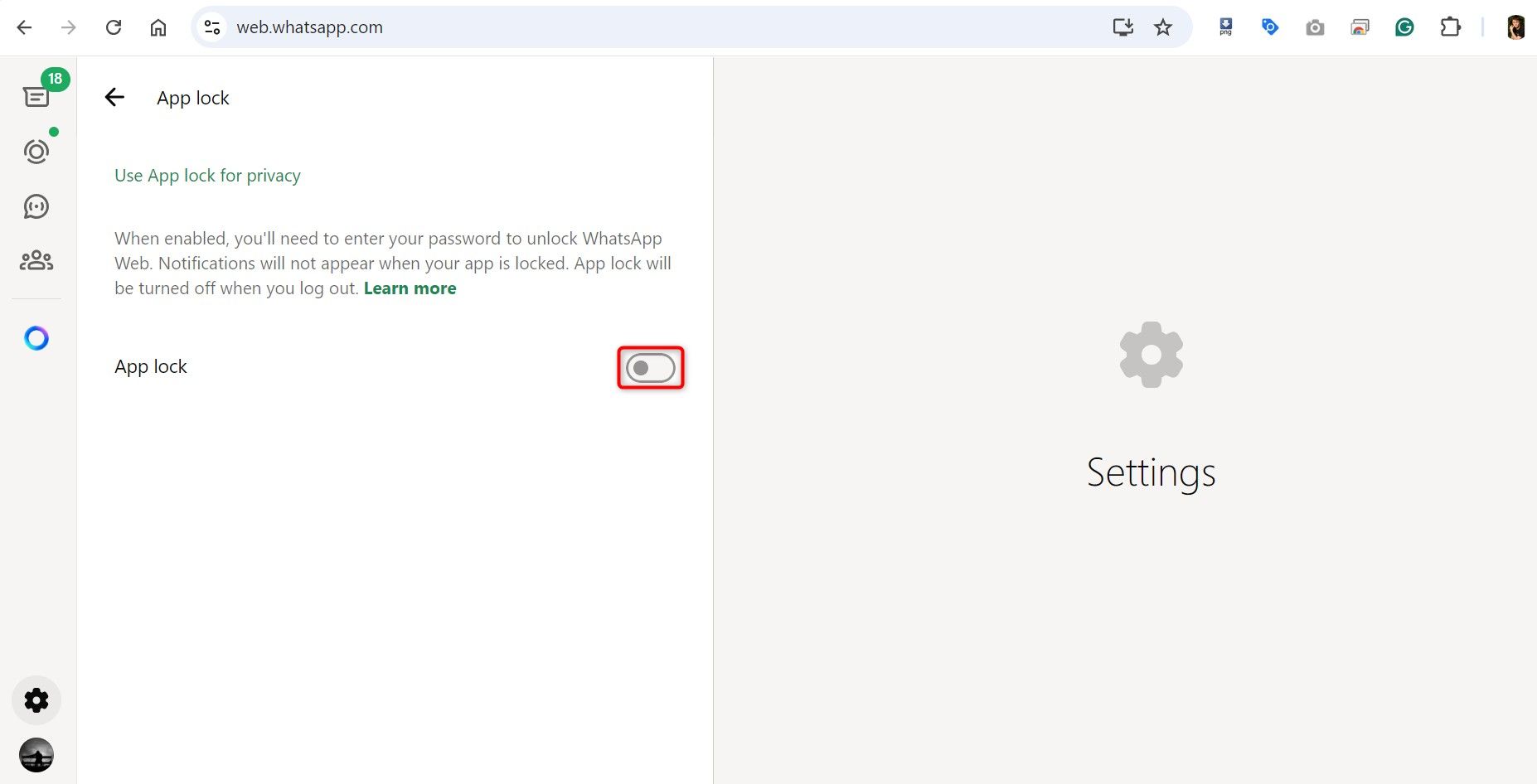
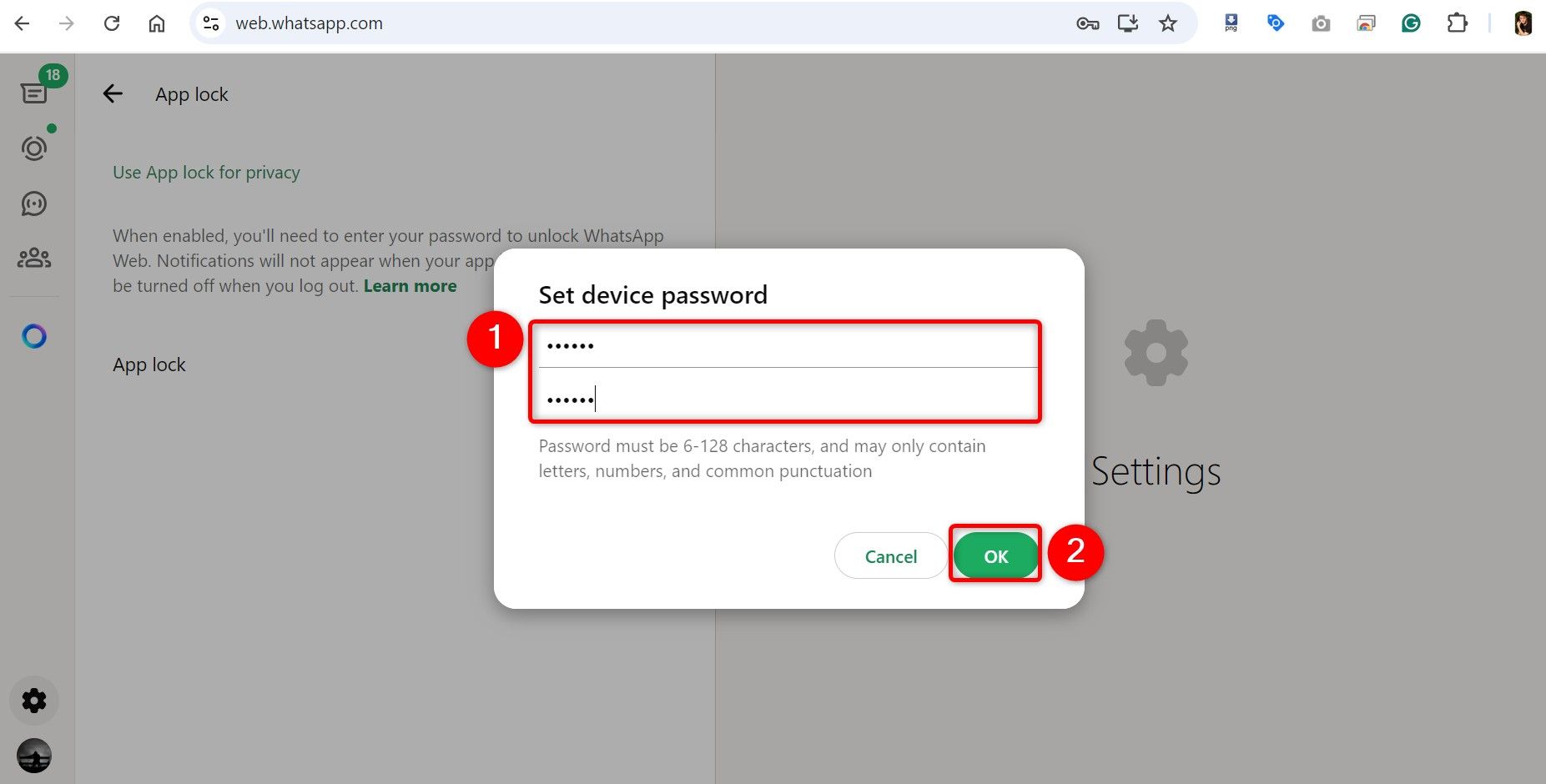
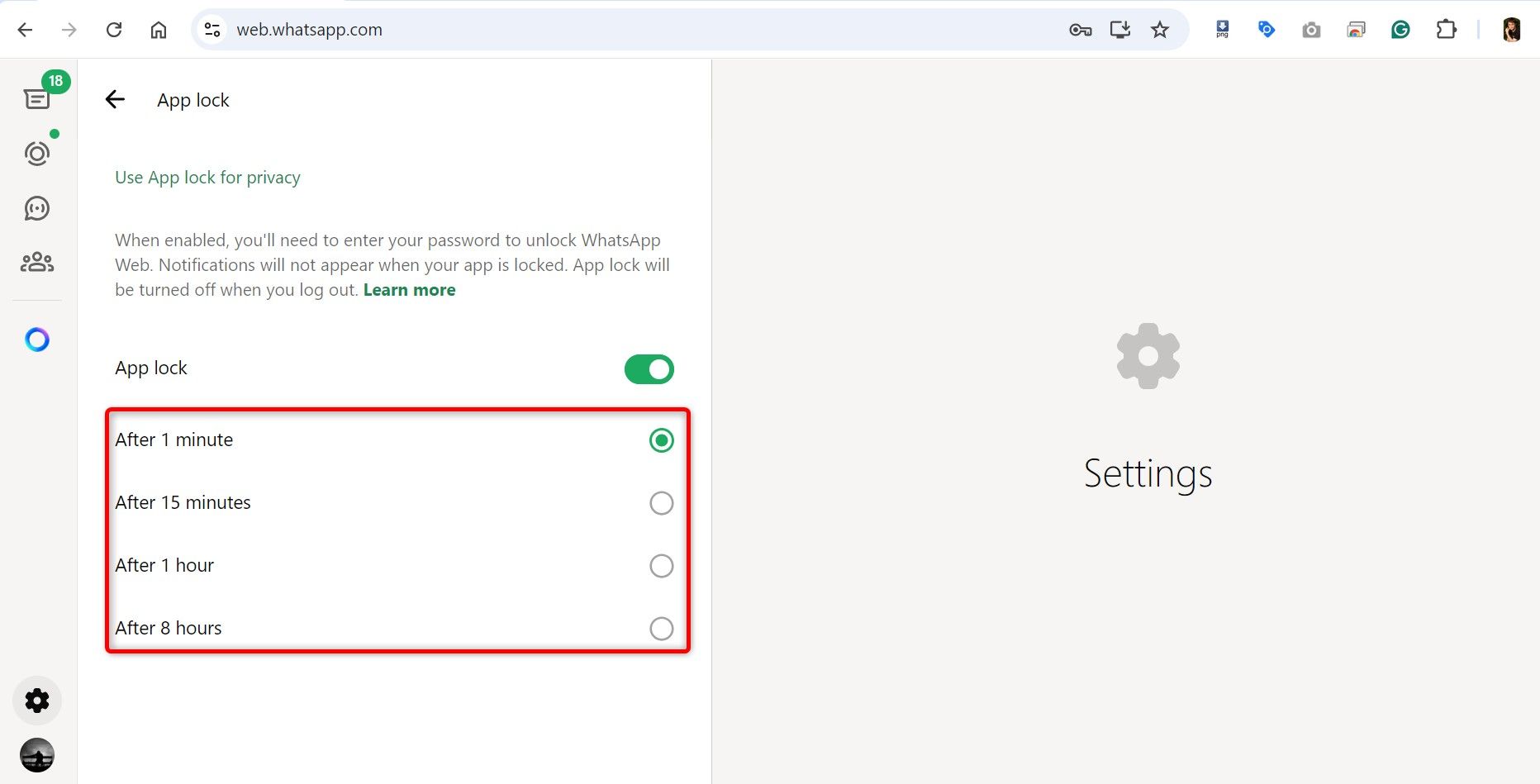







Add comment
You must be logged in to post a comment.